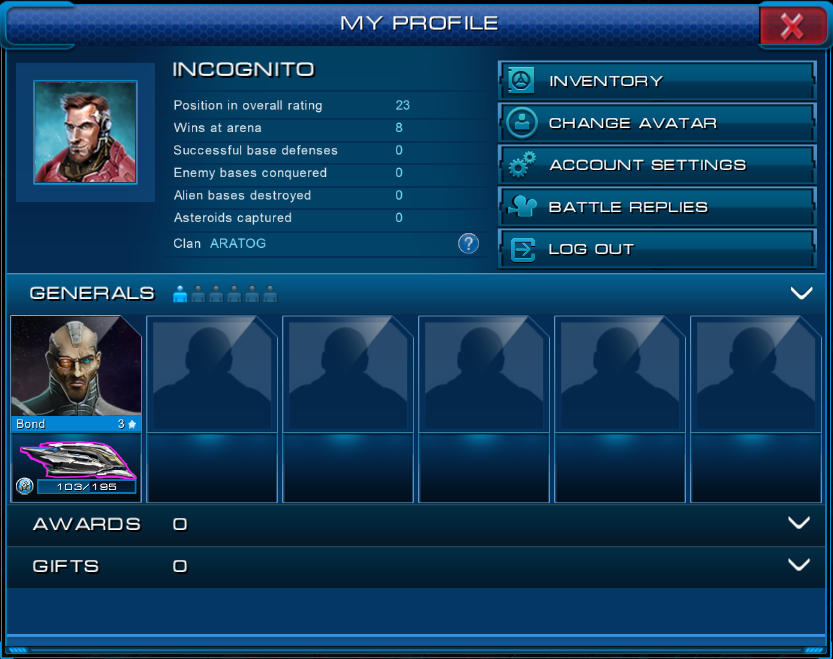Difference between revisions of "Player profile"
| (22 intermediate revisions by one user not shown) | |||
| Line 1: | Line 1: | ||
| − | '''Player | + | '''Player profile''' is a personal card of each player in the game of '''Astro Lords: [[Global map - the Oort Cloud|Oort Cloud]]'''. To access their profiles, the player needs to click '''"Profile"''' in the top panel. |
| − | + | [[File:Profilebutton.png]] | |
| − | + | In the profile window, the player can: | |
*See their statistics | *See their statistics | ||
*Look at their inventory | *Look at their inventory | ||
| − | *Change avatar | + | *Change their avatar |
*Change account settings | *Change account settings | ||
*Replay battles | *Replay battles | ||
*Log out | *Log out | ||
| − | + | ||
| − | + | They can also see their '''[[Captains|Captains]]''', ships, '''awards''' and '''gifts''' there. | |
| − | + | ||
[[File:Myprofile.png]] | [[File:Myprofile.png]] | ||
| + | == Avatar Change == | ||
| + | The player can change their avatar in game. To do this, they need to press the '''Profile''' button in the top panel and then press '''Change Avatar''' button in the new window. | ||
| − | + | [[File:Avatar.png]] | |
| − | + | ||
| − | + | ||
| − | + | ||
| − | + | ||
| − | + | ||
| − | + | ||
| − | + | ||
| − | + | ||
| − | + | ||
| − | + | ||
| − | + | ||
| − | + | ||
| − | + | ||
| − | + | ||
| − | + | ||
| − | + | ||
| − | + | ||
| − | + | ||
| − | + | ||
| − | + | ||
| − | + | ||
| − | + | ||
| − | [[File: | + | |
| + | *'''Mutual''' tab allows the player to choose a free avatar. | ||
| − | + | *'''Premium''' tab allows the player to pick a Premium avatar. | |
| + | '''Note:''' the player needs to have their Premium account activated before picking a Premium avatar. | ||
| − | |||
| + | The player can also upload their own avatar from their computer. To do that, the player needs to: | ||
| + | 1. Press the '''Load''' button. | ||
| − | + | 2. Find their avatar image on their computer. | |
| − | + | 3. Press '''Open'''. | |
| − | + | After that this image will appear in the avatar list, and the player will be able to select it. | |
| − | + | '''Format:''' | |
| + | *maximum file size is 256К. | ||
| + | *.jpg, .png, .gif and .jpeg files are converted to .png files. | ||
| − | [[File: | + | [[File:Avatar2.png]] |
Latest revision as of 18:35, 5 August 2014
Player profile is a personal card of each player in the game of Astro Lords: Oort Cloud. To access their profiles, the player needs to click "Profile" in the top panel.
In the profile window, the player can:
- See their statistics
- Look at their inventory
- Change their avatar
- Change account settings
- Replay battles
- Log out
They can also see their Captains, ships, awards and gifts there.
Avatar Change
The player can change their avatar in game. To do this, they need to press the Profile button in the top panel and then press Change Avatar button in the new window.
- Mutual tab allows the player to choose a free avatar.
- Premium tab allows the player to pick a Premium avatar.
Note: the player needs to have their Premium account activated before picking a Premium avatar.
The player can also upload their own avatar from their computer. To do that, the player needs to:
1. Press the Load button.
2. Find their avatar image on their computer.
3. Press Open.
After that this image will appear in the avatar list, and the player will be able to select it.
Format:
- maximum file size is 256К.
- .jpg, .png, .gif and .jpeg files are converted to .png files.